Table of Contents
Frame Editor

Frame editor is a simplified version of the editor from QuickShow. The editor is 2D, and has some tools that are not easy to implement within a 2D editor. At the left side, there is a toolbar with drawing tools. All drawing operations modify the current frame. Frames can be selected from the frame list, near the toolbar. Positioning of the frame list is controlled by the main menu.
The editor operates with vector and point data, but cannot work with 2nd and 3rd degree splines. The editor also cannot operate with double layered frames that use splines.
Main menu
File
- New - creates a new animation (frame sequence).
- Open - opens an animation from a previously saved file.
- Place - a few options for adding an animation from a file into your current animation.
- File into the beginning of animation - inserts an animation from a file into the beginning of your current animation.
- File after current frame - inserts an animation from a file after the currently selected frame of your current animation.
- File into the end of animation - inserts an animation from a file at the end of your current animation.
- Merge with file - merges animations frame by frame.
- Save - saves the currently opened animation to a file.
- Save selected frames - saves the selected frames in the frame list to a file.
- Open Background - opens a raster picture from a file to be used as a background for hand tracing.
- Clear background - removes the background picture.
- Exit - exits from the frame editor.
Edit
- Undo - undoes the last operation.
- Copy points - copies the selected points of the current frame.
- Cut points - cuts the selected points of the current frame.
- Paste points - pastes points from the clipboard into the current frame.
- Delete selected points - deletes selected points in the current frame.
- Select all - selects all points.
- Complete selection - makes a sequence of visible points completely selected if at least one points of the group is selected.
- Invert selection - inverts the point selection.
- Extract to new frame - copies the selected points to a new frame.
- Merge with next frame - merges the current and next frame into one frame.
- Snap to points - snaps to points while using the draw tools.
View
- Show points - paints a rectangle at the current point position.
- Show blanking - paints blanked lines as gray lines so they are visible in the editor.
- Show coordinate plane - shows the coordinate plane.
- Show background - show/hides the background picture, see File - Open background.
- Paint previous frame - paints the previous frame in the editor to help see changes between frames.
- Home XY - defaults the view port position.
- Zoom in - increases the zoom of the drawing pad.
- Zoom Out - decreases the zoom of the drawing pad.
- Frame list position - sets the position of the frame list inside the window.
Transform
- Quick Center - moves selected points to the center of the drawing area.
- Quick Rotate - rotates selected points.
- Quick resize - group of commands for resizing selected points.
- Flip X - flips vertical axis.
- Flip Y - flips horizontal axis.
- Color shift - shifts the color of points forward or backward.
- Resample - changes the point number in the frame.
Frame
- Add - adds a new frame to the end of the frame list.
- Insert - inserts an empty frame into the current position.
- Duplicate - makes a copy of the current frame and inserts it into the current position.
- Delete - deletes the selected frames.
- Clear - deletes all points in the selected frames.
- Select all - selects all the frames in the list.
- Copy - copies selected frames to clipboard.
- Paste - pastes frames from the clipboard to the current frame list position.
- Flip animation - reverses the Y axis coordinate in all frames of an animation.
Output
- Stop laser output (esc) - stops the output from this editor. Duplicate of Show It Now button.
- Enable Laser Output - enables laser output from this editor. Duplicate of Show It Now button.
Toolbar
| Tool | Description |
|---|---|
 | New - creates a new animation (frame sequence)/ Open - opens an animation from a previously saved file / Save - saves an animation to a file |
 | undo |
 | Copies the selected points / Pastes copied points / Deletes the selected points |
 | Shows points / Shows blanked lines |
 | Generates a sequence of frames with one of the effects from the Effect button. SpinBox defines the number of frames generated in the sequence |
 | Calls an Animator window that generates a morph between two frames |
 | Sets the “soft corner” flag for points generated by the drawing tools |
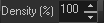 | Points density (spacing), a parameter for the drawing tools |
 | Image Properties dialog box |
 | Enable / disables laser output from this editor |
 | Sets the projection zones for output |
Drawing tools
| Tool | Description |
|---|---|
 | Basic primitives for drawing - freehand, rectangle, line, ellipse, polygon and text. |
 | Recolor |
 | Move, rotate, resize and free form geometric transform |
 | Point selection tools |
 | Point level tools - insert and delete points |
NOTE: FreeHand tool can generate special Beam points. Such Beam points are a sort of vector point with special rendering rules. Beam point has a repeat counter that controls the beam brightness
Point list
Point list shows the frame as a sequence of points. It helps to detect areas where there are anchors and also shows point type. For vectors, the editor uses rectangle icons, for points a circle. Also, if two neighboring points have the same coordinate, like anchor points, the editor paints such points with bigger icons. The blanked points are gray in color. During navigation by the point list, the editor will indicate the current point in the drawing pad.
